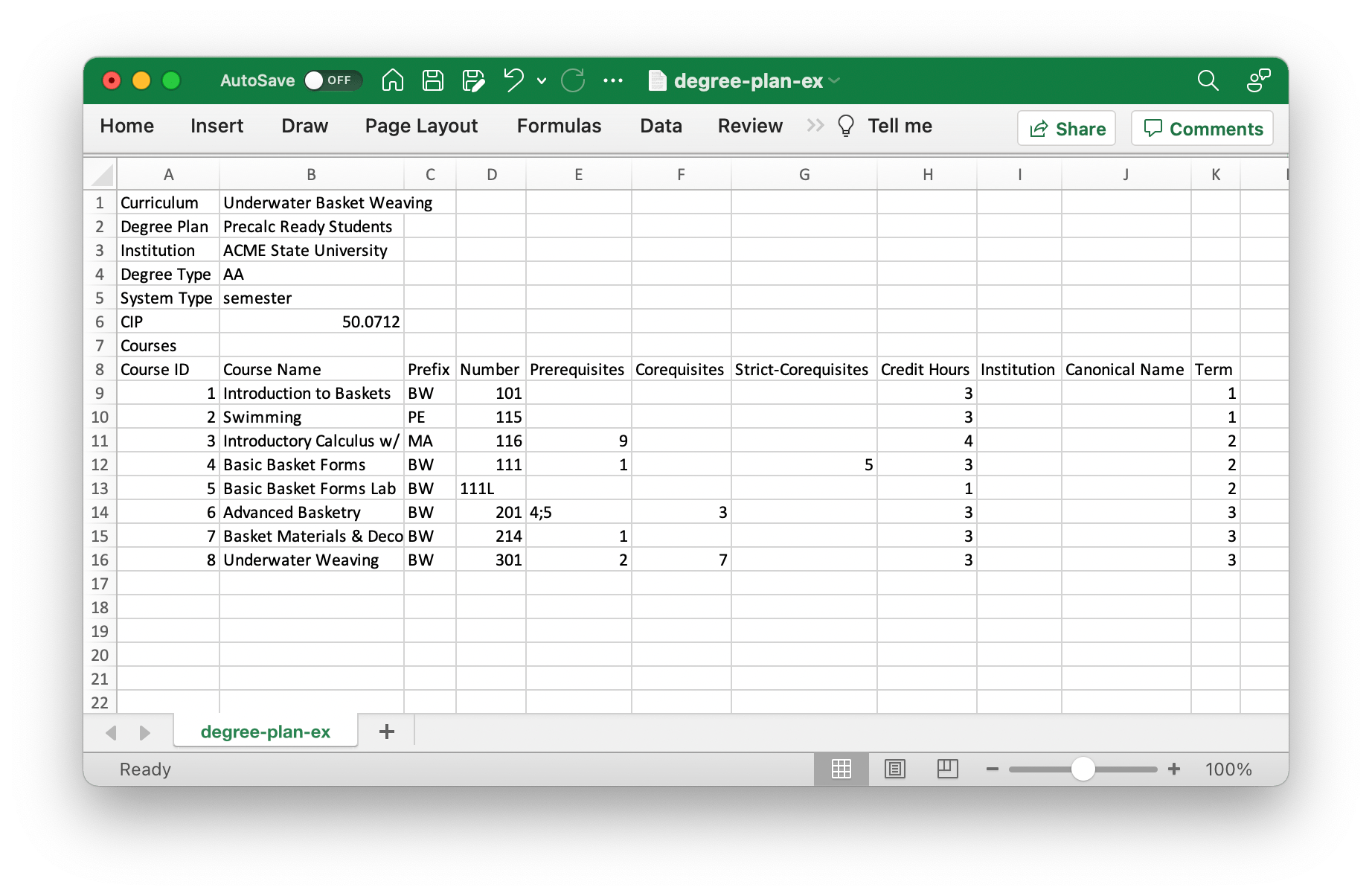Getting Started
This page contains information to help you get started with the Curricular Analytics website. If you're unable to find the information you're looking for here, there is more detailed information at the following links:
- Uploading Curricula and Degree Plans - File Formats
- Curricular Analytics Terminology
- Curricular Analytics Metrics
- Frequently Asked Questions
We've created a video below that shows a demonstration of the website.
We also provide support via email at help@damoursystems.com.
Your Dashboard
Your dashboard allows you to create, manage, and access your organizations, curricula, and degree plans.
You can reach your dashboard at any time by clicking "Dashboard" in the upper right corner of the navigation bar.
Organizations
All curricula and degree plans are stored under the scope of an organization. You can view your organization, and any others that you have been granted access to, by clicking the "Organizations" link in your dashboard.
An organization associated with your account has been automatically created. Your email address is used as the name of this default organization, so you may wish to rename it. The reason your email address was used is due to fact that the concept of an organization did not exist in previous versions of the Curricular Analytics application. You can rename the organization by clicking "Edit Org".
Organization Structure
Organizations are defined as having at most one "Parent Organization" and any number of "Child Organizations". You may wish to use this to mimic the structure of a university or other institution.
For example, you might structure your organizations as follows: University -> Colleges -> Departments
In this example there is one "root level" organization - the university. The university then has multiple child organizations, which are the individual colleges. Each college may then be the parent to any number of departments. It's important to note that each department, while it may have many siblings, belongs to a single parent (college).
Curricula
Curricula are stored within an organization. To upload a new curriculum, navigate to your dashboard and click "Curricula", and then click "New Curriculum" on the following page.
Any curricula you've already uploaded will appear on the curricula page, and can also be found listed under their parent organization.
Degree Plans
Each degree plan must be associated with one and only one curriculum. However, there can be many degree plans for each curriculum.
A new degree plan can be created by navigating to any curriculum and clicking "New Degree Plan". A list of all degree plans you have access to can be found by clicking the "Degree Plans" link in your dashboard.
Uploading Curricula and Degree Plans - File Formats
In order to upload a curriculum or degree plan to the Curricular Analytics site, you simply need to specify them in a CSV file, and then upload them to your account as described above. The file formats for both curricula and degree plans have changed from the previous version of Curricular Analytics.
Information detailing the new formats can be found here: File Formats
Below is an example curriculum file that uses this format (download the file):

Below is an example degree plan file that uses the this format (download the file):